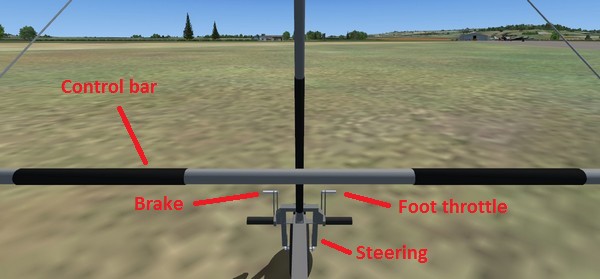Flylight MotorFloater
The controls on a flexwing aircraft work in the opposite sense to fixed-wing aircraft. For example, pushing forward on the control bar raises the nose, whereas in a fixed-wing aircraft pushing forward on the joystick or yoke lowers the nose.
You can set the controls in FSX to match the actual aircraft, as follows (this assumes you are making the changes using FSX itself – there are various add-ons, etc., that might allow you to achieve the same effect in different ways). With some joysticks and other controllers the changes might be different or reversed.
Note: when you first make these changes the reversal of control can be (very) surprising, just as it is when converting on real aircraft. I suggest first flying the aircraft to a safe altitude and saving the simulation at this point, then apply the changes. Starting to fly from the ground after reversing the controls is likely to lead to some frustrating ‘controlled flight into terrain’ events ...
Joystick or yoke
- Roll and pitch: in FSX, open Settings and select Controls.
Select the Control Axes tab, then select your joystick or yoke under
Controller type. Check (select) the ‘Reverse’ checkbox next to Ailerons
axis (usually X Axis) and next to Elevator axis (usually Y axis).
After the changes, pushing forward on the joystick or yoke should cause the control bar in the model to move forward (which raises the nose of the wing and aircraft). Similarly, moving the joystick or yoke to the right should cause the control bar in the model to move to the right which raises the right hand side of the wing, which turns the aircraft to the left.
- Throttle: in the same list the Throttle axis will typically be set to a slider on the base of the joystick and does not normally need to be changed. Similarly if you have a separate throttle control it should not need to be changed.
Foot pedals
- Ground steering: the front wheel of a trike is turned directly
by the feet – ‘push right go left’ – for this, open Settings and
select Controls. Select the Control Axes tab, then select your pedals
under Controller type. Check (select) the ‘Reverse’ checkbox next
to Rudder Axis (usually Z axis).
- Foot throttle (right toe brake): in the same list, set Thottle
axis to use the right toe brake (usually Y axis) and check (select)
the ‘Reverse’ checkbox for it (see also the notes below).
- Brake (left toe brake): in the same list, set Brake (left
axis) to use the left toe brake (usually X axis) and check (select)
the ‘Reverse’ checkbox for it.
Notes
- The sensitivity of the controls (set under the Calibration tab) is your choice, however brake and throttle axes should normally be set to maximum sensitivity (without full throttle sensitivity you won’t get full throttle and may not get off the ground).
- The real aircraft has both a foot and a hand throttle. These are
independent and the engine rpm is set by whichever of these is the
further forward. In FSX there is only one throttle for the engine,
which leads to two effects:
- The foot pedal and hand thottle lever (on the right of the seat) appear linked (both move together in synchrony).
- FSX only responds to one throttle control at a time. When changing from one control to the other the other control is ignored. Hence, for example, if the hand (joystick or other) throttle is at a cruise setting and then the foot throttle is used, the engine rpm follows the foot throttle and does not return to the cruise setting if your foot is lifted off the foot pedal. To use the hand throttle again you will need to move the control before FSX will pick up its setting.